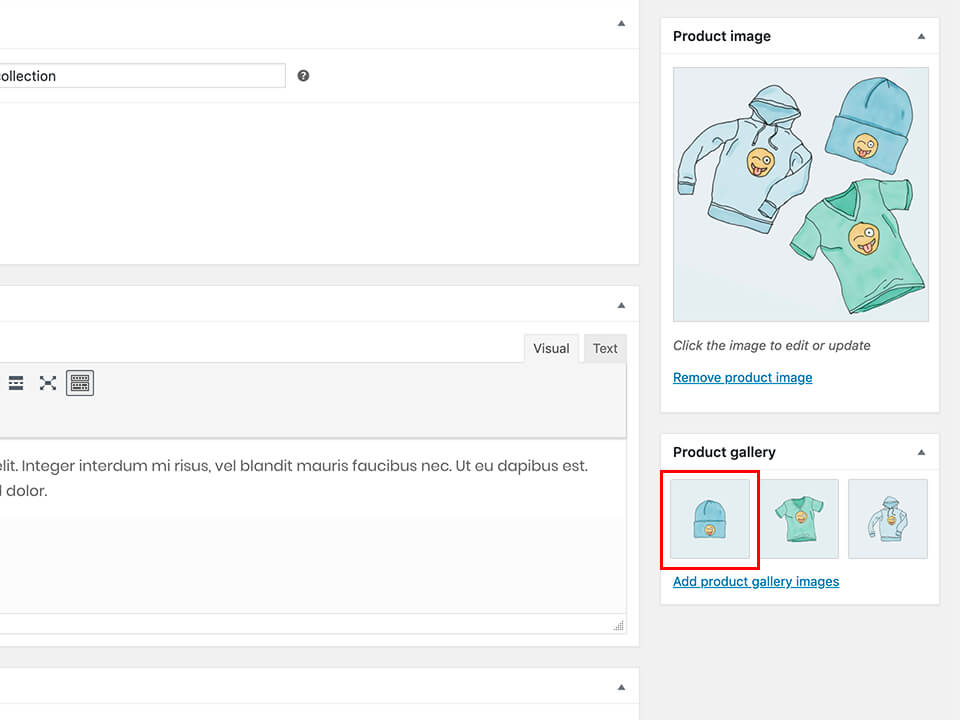Product Alternate Hover Image allows customers to see secondary product photo when they hover at a product. This can help customers to get more details with another angle of your product photos.
The Product Alternate Hover Image feature is implemented globally on all products grid, like in the main shop page, archive page, related products, up-sell products, cross-sell products, etc. To enable this feature, you can go to Appearance > Customize > WooCommerce > Product Alternate Hover Image.
This feature also requires you to specify at least one image on the Product Gallery option of any product. To specify the alternate hover image, please follow these steps:
- Go to your product editor page.
- Find the Product Gallery meta box on the right-hand side column.
- Upload your alternate hover image.
- Make sure the alternate hover image is the 1st image among the other images. You can drag and drop to move the image to the 1st spot.
- Update your product.